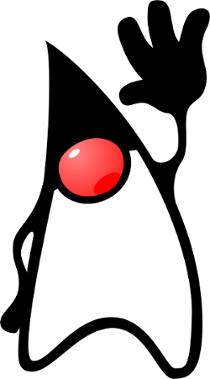“Why can’t I just build an .EXE?”
When Java was first introduced, mainstream programming languages mostly either compiled to standalone executables (e.g. C/C++, COBOL), or else ran in an interpreter (e.g. Perl, Tcl). For many programmers, Java’s need for both a bytecode compiler and a runtime interpreter was a shift in thought. The compilation model made Java better suited for business programming than “scripting” languages. Yet the runtime model required a suitable JVM to be deployed and available on each target machine.
People bristled at this somewhat (at least I remember doing so!). Early web forums, and later StackOverflow questions, were full of developers looking for some way to ship their Java applications as “native” executables. To avoid the need for a Java runtime to be installed on the target machine prior to deployment.
There have been solutions from nearly the beginning. Excelsior JET is
an ahead-of-time (AOT) Java compiler, providing a more-or-less C++ style experience. However, with licensing costs in the thousands of dollars, it has always been a niche option. On the free-as-in-beer end, there is Launch4j, and JDK 8’s javapackager tool.
These allow you to bundle a Java Runtime Environment, with a launcher executable for starting your app with that JRE. However, embedding a JRE adds roughly 200 megabytes. It’s difficult to trim that down, due to technical reasons as well as tricky licensing issues.
Along Comes Java 9
The most publicized new feature in Java 9 is the new modularization system, known as Project Jigsaw. The full scope of this warrants many blog articles, if not complete books. However, in a nutshell, the new module system is about isolating chunks of code and their dependencies.
This applies not only for external libraries, but even the Java standard library itself. Meaning that your application can declare which parts of the standard library it really needs, and potentially exclude all the other parts.
This potential is realized through the jlink tool that now ships with the JDK. At a superficial first glance, jlink is similar to javapackager. It generates a bundle, consisting of:
- your application code and dependencies,
- an embedded Java Runtime Environment, and
- a native launcher (i.e. bash script or Windows batch file) for launching your application with the
embedded JRE.
However, jlink establishes “link time” as a new optional phase, in between compile-time and run-time, for performing optimizations such as removing unreachable code. Meaning that unlike javapackager, which bundles the entire standard library, jlink bundles a stripped-down JRE with only those modules that your application needs.
A Demonstration
The difference between jlink and it’s older alternatives is striking. To illustrate, let’s look at a sample project:
https://github.com/steve-perkins/jlink-demo
(1) Create a modularized project
This repo contains a multi-project Gradle build. The cli subdirectory is a “Hello World” command-line application, while gui is a JavaFX desktop app. For both, notice that the build.gradle file configures each project for Java 9 compatibility with this line:
sourceCompatibility = 1.9
This, along with creating a module-info.java file, sets up each project for modularization.
/cli/src/main/java/module-info.java:
module cli {
}
/gui/src/main/java/module-info.java:
module cli {
}
Our CLI application is just a glorified System.out.println() call, so it depends only on the java.base module (which is always implicit, and needs no declaration).
Not all applications use JavaFX, however, so our GUI app must declare its dependency on the javafx.graphics and javafx.controls modules. Moreover, because of the way that JavaFX works, the low-level library needs access to our code. So the module’s exports gui line grants this visibility to itself.
It’s going to take some time for Java developers (myself included!) to get a feel for the new standard library modules and what they contain. The JDK includes a jdeps tool that can help with this. However, once a project is setup for modularization, IntelliJ is great at recognizing missing declarations and helping auto-complete them. I assume that if Eclipse and NetBeans don’t have similar support already, then they soon will.
(2) Build an executable JAR
To build a deployable bundle with jlink, you first want to package up your application into an executable JAR file. If your project has third-party library dependencies, then you’ll want to use your choice of “shaded” or “fat-JAR” plugins to generate a single JAR with all dependencies included.
In this case, our examples use only the standard library. So building an executable JAR is a simple matter of telling Gradle’s jar plugin to include a META-INF/MANIFEST.MF file declaring the executable class:
jar {
manifest {
attributes 'Main-Class': 'cli.Main'
}
}
(3) Run jlink on it
As far as I know, Gradle does not yet have a plugin offering clean and seemless integration with jlink. So my build scripts use an Exec task to run the tool in a completely separate process. It should be easy to follow, such that you can tell the command-line invocation would look like this:
[JAVA_HOME]/bin/jlink --module-path libs:[JAVA_HOME]/jmods --add-modules cli --launcher cli=cli/cli.Main --output dist --strip-debug --compress 2 --no-header-files --no-man-pages
- The
--module-pathflag is analogous to the traditional CLASSPATH. It declares where the tool should look for compiled module binaries (i.e. JAR files, or the new JMOD format). Here, we tell it to look in the project’slibssubdirectory (because that’s where Gradle puts our executable JAR),
and in the JDK directory for the standard library modules. - The
--add-modulesflag declares which modules to add to the resulting bundle. We only need to declare our own project modules (cliorgui), because the modules that it depends on will be pulled in as transitive dependencies. - The resulting bundle will include a
/binsubdirectory, with a bash script or Windows batch file for executing your application. The--launcherflag allows you to specify a name for this script, and which Java class it should invoke (which seems a bit redundant as this is already specified in the an executable JAR). Above, we are saying to create a script namedbin/cli, which will invoke the classcli.Mainin modulecli. - The
--outputflag, intuitively enough, specifies a subdirectory in which to place the resulting bundle. Here, we are using a target directory nameddist. - These final flags,
--strip-debug,--compress 2,--no-header-files, and--no-man-pages, are some optimizations I’ve tinkered with to further reduce the resulting bundle size.
At the project root level, this Gradle command builds and links both sub-projects:
./gradlew linkAll
The resulting deployable bundles can be found at:
[PROJECT_ROOT]/cli/build/dist
[PROJECT_ROOT]/gui/build/dist
Results
Let’s take a took at size of our linked CLI and GUI applications, with their stripped-down embedded JRE’s:
| App | Raw Size | Compressed with 7-zip |
|---|---|---|
cli | 21.7 MB | 10.8 MB |
gui | 45.8 MB | 29.1 MB |
This is on a Windows machine, with a 64-bit JRE (Linux sizes are a bit larger, but still roughly proportionate). Some notes:
- For comparison, the full JRE on this platform is 203 megabytes.
- A “Hello World” CLI written in Go compiles to around 2 MB. Hugo, the website generator used to publish this blog, is a 27.2 megabyte Go executable.
- For cross-platform GUI development, a typical Qt or GTK application ships with around 15 megs of Windows DLL’s for the GUI functionality alone. Plus any other shared libs, for functionality that Java provides in its base standard library. The Electron quick-start example produces a 131 MB deliverable.
Conclusion
To be fair, an application bundle with a launch script is not quite as clean as “just building an .EXE“, and having a single monolithic file. Also, the JRE is comparatively sluggish at startup, as its JIT compiler warms up.
Even so, Java is now at a place where you can ship self-contained, zero-dependency applications that are comparable in size to other compiled languages (and superior to web-hybrid options like Electron). Also, Java 9 includes an experimental AOT compiler, that might eliminate sluggish startup. While only available for 64-bit Linux initially, this jaotc
tool will hopefully soon expand to other platforms.
Although Go has been very high-profile in the early wave of cloud infrastructure CLI tools (e.g. Docker, Kubernetes, Consul, Vault, etc)… Java is becoming a strong alternative, especially for shops with established Java experience. For cross-platform desktop GUI apps, I would argue that JavaFX combined with Java 9 modularization is hands-down the best choice available today.